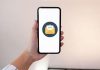Hey, guys sit back with spidy’s tech tips website that is all about tech productivity. In today’s article, I will share everything about another great notes-taking digital app named GoodNotes which is very much similar to Notability App. If you haven’t seen the information related to Notability you can find it here “Notability for Windows“. In this article, you can expect information related to alternative Notability app GoodNotes evolution, features, tips, and lastly about downloading and installing of goodnotes app on Windows Pc/Laptop.
If you are looking to go paperless with your studies work or business, Notability and Good Notes are the best choices for you. As said Goodnotes is the best alternative for the Notability app it almost holds all the features of the Notability app such as Creates Notes, Annotating PDF, Presentation, Exporting Notes, Organizing Notes. You can find more about the Good notes app, features, and then how to use the Goodnotes app on iPad and Windows devices. Guys, If you’re new to my website don’t forget to subscribe for updates and if you already subscribed make sure you turn on the notifications so you get to know each time I publish an article.
What is a Good Notes App
GoodNotes is a note-taking app that is available for iPhone, iPad, and Mac devices and it costs $7.99 a one-time purchase for all the versions of the application. GoodNotes turns your iPad into digital paper. Leave paper behind and take your beautiful handwritten notes with this note-taking app to the next level. This app has features that include creating instant handwritten notes, Searching notes, Annotating PDF, Organizing notes, Personalizing notes, Sync notes, Share notes.

Everything about the app looks good but the only drawback is that this app is available as a premium version for apple devices (iPhone, iPad, Mac Pc) only. However, if you want to know how to use goodnotes app on windows pc/laptop find below.
How to Download and Use GoodNotes App on Windows 10,7, 8.1 Pc/Laptop
To download and use the GoodNotes app on your Windows Pc/Laptop you need to make use of Virtualbox or simulator. Another way to get Goodnotes for Pc is by considering alternatives of Goodnotes which can be installed on Windows 10/7/8.1 Laptop.
- Use the GoodNotes app on Windows 10/7/8.1 Pc/Laptop with VirtualBox.
- How to Use the GoodNotes App using iPadian Simulator.
- Alternatives of GoodNotes App for Windows.
How to Download and Use the GoodNotes app on Windows 10/7/8.1 Pc/Laptop using VirtualBox
In this method, We make use of a Virtual Box that will allow you to install the MAC operating system along with the Windows OS. After installing MAC Os you can easily download the GoodNotes app from the apple store and thereby you can start taking notes on your Pc/Laptop.
However, installing a virtual box needs high-end specifications of HardDisk and Ram for smoother performance. If you are having a normal Pc with below 4GB RAM and i3 processor avoid installing virtual box as this may cause lag and throws some performance issues.
- Firstly we will install Virtual Box on your Windows Pc, then MAC OS, and lastly Good Notes App on your Windows Computer.
Download and Install Virtual Box
- Now download the desired Mac OS version ISO or image file by googling the internet.
- After downloading the required Mac Os Image file, Open the Virtual Box on your Windows Pc/Laptop.
- On opening, You will find an option “NEW” on the displayed interface.

- Click on New and start creating a virtual machine by assigning a name to the Operating System, Type, Version, Harddisk capacity, and Ram.
- In the HardDisk, Choose the option Use an existing virtual hard disk file and select the downloaded Mac Os image file and click on Create.

- You need to make a few changes to the virtual box settings for smooth performance.
- In settings,
- After making changes in the settings now get back and allocate some storage to MAC Os by clicking on the Shared folders.
- To run the Mac Os on Windows Pc using Virtual Box for the first time you need to run the following commands on the command prompt.
- All you need to copy the below commands and replace “Your Virtual Machine Name” with the assigned machine name and execute it.
cd "C:\Program Files\Oracle\VirtualBox\" VBoxManage.exe modifyvm "Your Virtual Machine Name" --cpuidset 00000001 000106e5 00100800 0098e3fd bfebfbff VBoxManage setextradata "Your Virtual Machine Name" "VBoxInternal/Devices/efi/0/Config/DmiSystemProduct" "iMac11,3" VBoxManage setextradata "Your Virtual Machine Name" "VBoxInternal/Devices/efi/0/Config/DmiSystemVersion" "1.0" VBoxManage setextradata "Your Virtual Machine Name" "VBoxInternal/Devices/efi/0/Config/DmiBoardProduct" "Iloveapple" VBoxManage setextradata "Your Virtual Machine Name" "VBoxInternal/Devices/smc/0/Config/DeviceKey" "ourhardworkbythesewordsguardedpleasedontsteal(c)AppleComputerInc" VBoxManage setextradata "Your Virtual Machine Name" "VBoxInternal/Devices/smc/0/Config/GetKeyFromRealSMC" 1
- After executing the commands open the virtual box and click on Start.
- Soon after MAC OS will start on the virtual box on your Windows Pc/Laptop.

- Now Go to the Apple app store and login with your Apple ID and search for GoodNotes App.
- Find the app from the app store and install it as you install it on your iPhone or iPad.
- After installation, You can open and use the good notes app on your Windows Pc/Laptop.
How to Download and Use Good Notes app on Windows Pc/Laptop using iPadian Simulator

If you are not interested in using a virtual box for GoodNotes app installation on windows pc means you can make use of the iPadian simulator that will allow you to download and install the Goodnotes app on Windows Computer. Simulators are very much similar to emulators.
- Firstly download the iPadian simulator onto your Windows Pc/Laptop.
- After installing sign in with your apple id and then open the apple store to search for the GoodNotes app.
- Spot the GoodNotes app and click on the install button to complete the installation process.
- Now you can start using the GoodNotes app on Windows pc/laptop simply by using the iPadian simulator.
Best Alternatives of Good Notes App for Windows 10/8.1/7 Pc/Laptop
Some of us might not be interested to use third-party software like Virtual Box and Simulators. Hence here is the list of best alternatives for GoodNotes apps to use on Windows Pc/Laptop.
- Microsoft OneNote: Download Microsoft One Note for Windows
- Nebo: Download Nebo Notes app for Windows Pc
- Bamboo Paper: Download Bamboo Paper for Windows
This is all about the GoodNotes app, features, How to Use the GoodNotes app on Windows Pc/Laptop, and the Best alternatives for the GoodNotes app. If you found any other methods to install the GoodNotes app on Windows or any other Goodnotes alternative apps for windows please do share your thoughts below in the comment section.




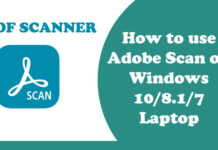
![[2021] Latest Best Whatsapp Dp Collection | Love, Attitude, Stylish, Cool, Motivational Whatsapp Images Unique Collection](https://www.fullonbuzz.com/wp-content/uploads/2021/04/Cool-Whatsapp-Dp-1-218x150.jpg)
![[2021] YoWhatsapp App Latest Version, Download (YoWA) YoWhatsApp v8.86 Apk for Android Devices](https://www.fullonbuzz.com/wp-content/uploads/2021/04/Download-and-Install-YoWhatsapp-Apk-Latest-Version-218x150.jpg)